| Oracle Enterprise Manager Oracle Expert User's Guide | Library |
Product |
Contents |
Index |
| Oracle Enterprise Manager Oracle Expert User's Guide | Library |
Product |
Contents |
Index |
This chapter describes how to create and work with tuning sessions after you have started Oracle Expert.
Figure 4-1: Oracle Expert Main Window
The window consists of menus, panes, a toolbar, and a status bar. Use the menus and toolbar to access Oracle Expert functionality. The status bar provides information relating to the task you are performing. 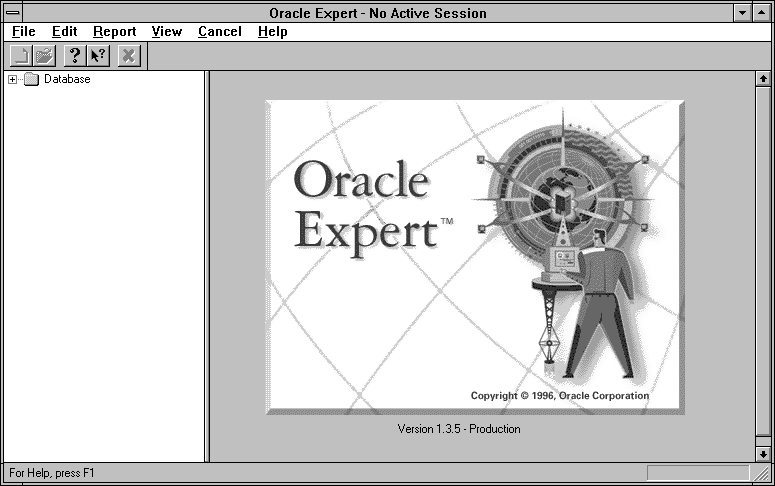
Left Pane
The left pane of the Oracle Expert main window provides a tree structure representing the hierarchy of the Oracle Expert objects. The top object in the tree structure is the Database container. Expanding this container displays all databases that have been discovered by Oracle Enterprise Manager. Expanding each database displays a list of tuning sessions. Each database may contain one or more tuning sessions. Click on the plus sign (+) to expand the tree and the minus sign (-) to collapse the tree. Right Pane
When you first invoke Oracle Expert, the splash screen displays. Once a tuning session is opened, the right pane of the window displays information relevant to the tuning session highlighted in the left pane. In general, these are the pages associated with the Oracle Expert tuning session window. The information is based on data stored in Oracle Expert tables within the Oracle Enterprise Manager repository. The repository is a set of tables stored in an Oracle database. For a more detailed description of the repository, refer to the Oracle Enterprise Manager Concepts Guide. Identifying the Database to Tune
Before you can create a tuning session, you must identify the database you want Oracle Expert to tune by clicking on the name of the database in the tree list. This database (service) name is the name Oracle Expert will use for the Database object and the Instance object on the View/Edit page of the tuning session window. Oracle Expert connects to the database by referring to the information in the Preferred Credentials defined in the Oracle Enterprise Manager console. If those credentials are not defined, Oracle Expert uses the credentials used to connect to the repository. If the repository credentials are not defined, you are prompted for the username and password.
To perform initial configuration tuning with Oracle Expert, you must set the value of the "Initial configuration tuning" control parameter to Enabled. You can view and change control parameter values on the Control Parameters section of the Scope page.
Creating a New Tuning Session
To create a new tuning session, in the tree list click on the '+' to the left of the name of the database you want to tune, expand the tree list to display the Tuning Session folder, and perform one of the following:
If you receive a "table not found" error message, you may not have adequate privileges. Oracle Expert requires SELECT ANY TABLE privilege to collect the required information from the database to be tuned. For more information about identifying the database to be tuned, see Selecting Values for Control Parameters on page 4-8.
Setting the Scope of a Tuning Session
You must specify the scope of the tuning effort for each Oracle Expert tuning session. You do this by selecting the tuning categories you want Oracle Expert to address for the session. The tuning categories you select determine the kinds of tuning recommendations Oracle Expert can make for the tuning session.
If you select all the categories for all the tuning types, this is called comprehensive tuning. During a comprehensive tuning session, Oracle Expert generates every tuning recommendation it is capable of making for a database.
You can change the scope of a tuning session. For more information about changing the scope, see Modifying a Tuning Session on page 4-9.
Instance Tuning
With instance tuning, you can tune instance parameters, which control the behavior of the database and certain configuration options, such as how the database will use memory resources on the system. Oracle Expert can tune any or all of the following categories of instance parameters, assuming that you collect the data Oracle Expert expects:
Control parameters provide useful information for tuning the database environment. Control parameters provide information about your database that cannot be collected from your database. For each control parameter, select the most appropriate value for your database environment. To change the value of a control parameter, double-click in its Value column, then select the appropriate value. Oracle Expert uses the control parameter values you select to optimize its tuning recommendations for your database's specific environment.
You can get more information about a control parameter by selecting it, then clicking the Description button. Oracle Expert displays a description of the control parameter. To see the values that can be selected for a control parameter, click in the Value column for the control parameter.
You can change the tuning scope to perform a different type of analysis. For example, you might initially collect the Database and Instance collection classes as part of an instance tuning session. After Oracle Expert has analyzed the data collected for the instance tuning session, you might decide to select tuning categories for application tuning or structure tuning. By changing the scope of the existing tuning session instead of creating a new tuning session, you do not need to re-collect data for the Database class (which Oracle Expert uses for instance, application, and structure tuning).
|
Prev Next |
Copyright © 1996 Oracle Corporation. All Rights Reserved. |
Library |
Product |
Contents |
Index |