| Oracle Enterprise Manager Performance Monitoring User's Guide | Library |
Product |
Contents |
Index |
| Oracle Enterprise Manager Performance Monitoring User's Guide | Library |
Product |
Contents |
Index |
Before You Start Oracle Lock Manager
Before using Oracle Lock Manager, it is best to ensure that the following views exist on the database instance:
If V$SESSION, V$LOCK, or DBA_OBJECTS do not exist, run CATALOG.SQL as SYS. Make sure to grant the SELECT privilege to PUBLIC on all columns of these views.
Figure 8-1: Oracle Lock Manager Main Window
As Figure 8-1 shows, the Oracle Lock Manager main window includes the following components: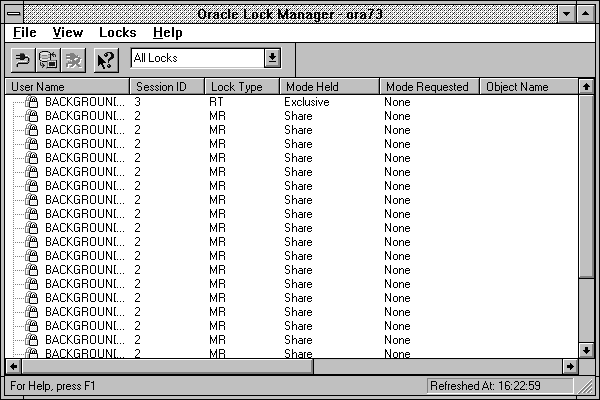
The File menu includes the following commands:
Exit
Exits Oracle Lock Manager. View Menu
The View menu items allow you to show/hide the toolbar or status bar. Toolbar
Allows you to show/hide the toolbar. Statusbar
Allows you to show/hide the statusbar. Locks Menu
The Locks menu includes the following item: Refresh
Refreshes the data displayed in the multi-column list of the Oracle Lock Manager main window. Kill Session
Kills the session selected in the Oracle Lock Manager main window. Help Menu
The Help menu items allow you to obtain help on Oracle Lock Manager menu items or property sheets. Contents
Displays an overview of the Oracle Performance Monitoring applications. Search for Help On
Displays an alphabetical list of Help topics. Using Help
Displays information about using the Help system. About Oracle Lock Manager
Displays the version number of this application. Main Display
The Oracle Lock Manager main window displays a multi-column list that includes a row for each current lock in the database. This information is obtained from SYS.DBA_OBJECTS, V$LOCK and V$SESSION. You can resize any of these columns by positioning the cursor over the right border of a column header. When the cursor becomes a cross, click the left mouse button and drag. User Name
Oracle user name using this session. Session ID
Oracle session ID for this session. Lock Type
Type of lock, as follows: MR (Media Recovery); RT (Redo Thread); UN (User Name); TX (Transaction); TM (DML); UL (PL/SQL User Lock); DX (Distributed Xaction); CF (Control File); IS (Instance State); FS (File Set); IR (Instance Recovery); ST (Disk Space Transaction); TS (Temp Segment); IV (Library Cache Invalidation); LS (Log Start or Switch); RW (Row Wait); SQ (Sequence Number); TE (Extend Table); and TT (Temp Table). Mode Held
Mode in which the lock is currently held by the session, as follows: None; Null; Row-S (SS); Row-X (SX); Share; S/Row-X (SSX); Exclusive. Mode Requested
Mode in which the lock is being requested by the process, as follows: None; Null; Row-S (SS); Row-X (SX); Share; S/Row-X (SSX); Exclusive. Object Name
Name of the object, such as table or view, that is being locked. If the lock type is TM, the object is a table or view. If the lock type is TX, the object is a rollback segment. Object Owner
Owner of the object that has been locked by the session. The session user, listed in the Username field of the Session Details window General page, may be different than the owner of the object being locked. Object Type
Object Type. Resource ID 1
For certain types of locks, this value is the object ID. Resource ID 2
Undocumented. Identifying Waiting Sessions
To identify waiting sessions whose access to the database is blocked by a blocking session, double-click on an icon in the User Name column. (If no icons appear in the User Name column, no sessions are currently blocking access by other sessions to the database.) The entry expands to show the waiting session(s) being blocked by the blocking session. For example, in Figure 8-1, SYS is a blocking session blocking two users, SYSTEM and SCOTT, from accessing the database.
Attention:
To kill a blocking session in order to enable waiting sessions to access the database, use Oracle TopSessions. For more information, see Oracle TopSessions Menu Bar on page 9-5.
|
Prev Next |
Copyright © 1996 Oracle Corporation. All Rights Reserved. |
Library |
Product |
Contents |
Index |