| Oracle Enterprise Manager Performance Monitoring User's Guide | Library |
Product |
Contents |
Index |
| Oracle Enterprise Manager Performance Monitoring User's Guide | Library |
Product |
Contents |
Index |
This chapter covers how you use Oracle Tablespace Manager, including the following topics:
Oracle Tablespace Manager Main Window
After you start Oracle Tablespace Manager, the main window is displayed. Figure 10-1 shows the Oracle Tablespace Manager main window.
Figure 10-1: Oracle Tablespace Manager Main Window
The Oracle Tablespace Manager main window includes the following components:
The File menu includes the following menu items:
The View menu includes the following menu items:
The Tablespace menu includes the following menu items:
Figure 10-2: Example of the Oracle Tablespace Manager Segments Page
The Segments page includes the following elements: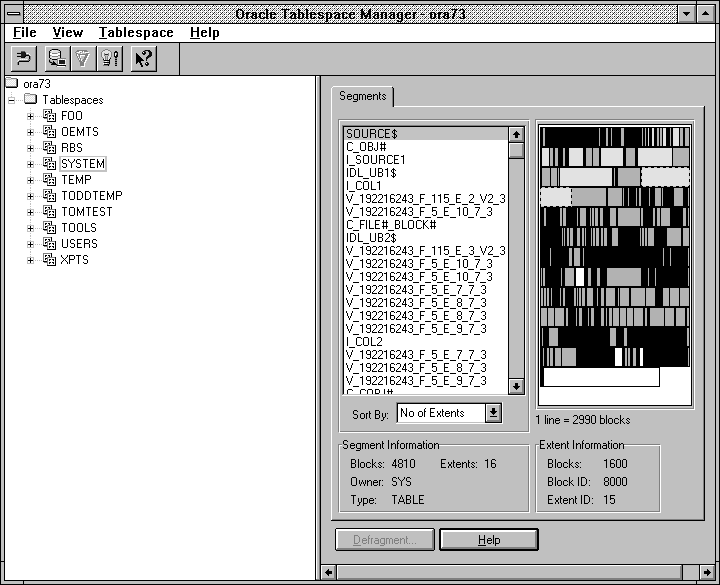
Left pane
Lists the segments of the tablespace (or datafile) selected in the tree list. When the Segments page first displays, the first segment in the list is automatically selected. If no segments have been allocated for the selected tablespace, the left pane is blank. Right pane
Displays the space allocation graphic for the selected tablespace (or datafile), showing how space for its segments and extents have been allocated. Sort By
Click on a sorting criterion in this combo box to organize the list of segments in the left pane. Options include: Segment Information
Blocks: Total number of blocks in the selected segment. 1 line =
Number of blocks in a single line of the space allocation graphic. Because Oracle Tablespace Manager attempts to display all of the extents of a selected tablespace (or datafile), this value can vary if you resize the Oracle Tablespace Manager main window. Extent Information
Blocks: Number of blocks in the selected extent. Defragment
Displays the Defragmentation property sheet. The Defragment button is enabled only when a segment of the Table type has been selected from the left-hand pane of the Segments page. For more information, Managing Storage in a Tablespace on page 10-9.
Help
Displays Help for the Segments page. Managing Storage in a Tablespace
This section covers the following topics:
The Defragmentation property sheet contains the following elements:
Modify: Click on this button in the Storage Options group if you want to defragment the selected table segment using modified storage parameters. Clicking on this button allows you to modify many of the other fields of this property sheet.
Compress: Click on this button (default) if you want to defragment the selected table by compressing it into a single extent.
Units: Size of the measurement for initial size of the table segment: Bytes, Kilobytes, or Megabytes. This value cannot be edited.
Next Size: Size of the next extent to be allocated to the table segment. The default value is the size of five data blocks. The smallest permissible value is the size of one data block.
Bytes: Size of the measurement for the next size of the table segment: Bytes, Kilobytes, or Megabytes.
Increase Size By: Percent by which each extent grows (after the second extent) compared to the previous extent.
Minimum Number: Total number of extents allocated when a segment is created. The default value is 1. You can enter a value of 1 or greater.
Maximum Number: Total number of extents, including the first, that Oracle can allocate for the table segment. You can enter a value of 1 or greater. The default value varies, depending on the database block size.
% Used: Minimum percentage of used space that an Oracle database maintains for each data block of the table segment. A block becomes a candidate for row insertions when its used space falls below the % Used value. You can enter a value from 1 to 99. The default value is 40.
Maximum: Maximum number of concurrent transactions that can update a data block allocated to the table segment. You can enter a value from 1 to 255.
Groups: Number of groups of free lists for a table, cluster, or index. You can enter a value of 1 or more. The default value is 1.
To use Oracle Tablespace Manager to join adjacent free blocks in the database, take the following steps:
|
Prev Next |
Copyright © 1996 Oracle Corporation. All Rights Reserved. |
Library |
Product |
Contents |
Index |