| Oracle Enterprise Manager Oracle Trace User's Guide | Library |
Product |
Contents |
Index |
| Oracle Enterprise Manager Oracle Trace User's Guide | Library |
Product |
Contents |
Index |
C:\ORANT\BIN\EPC.EXE /a
If you are using a product that was instrumented before you began using it, at least one product definition file should already exist. Product definition files can be found in $ORACLE_HOME/otrace/admin on the server machine.
If you have developed and instrumented your own product, you need to create a product definition file for it, using the directions given in this chapter.
Figure 7-1: Create Product Property Page
Enter the following information in the appropriate fields: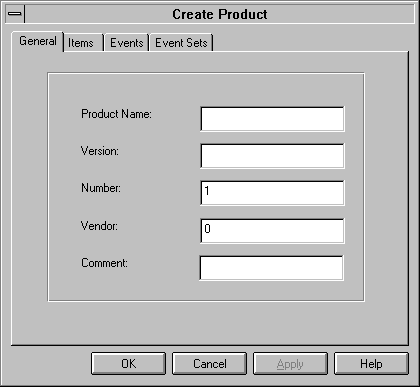
Product Name
The maximum length is 20 characters. Any combination of the characters a to z and 0 to 9 is acceptable, beginning with a letter. If you create a product definition with the same name as an existing product definition file, you will be prompted whether you want to replace the file. If you say no, you will return to the Create Product property page to either provide a different name or cancel the operation. Version
Any printable string up to 10 characters. It must match exactly the version specified in the instrumentation call to the epc_init routine. Number
A product number, unique within the vendor. Each vendor manages its own product IDs. For example, vendor XYZ can assign whatever numbers it wants to its products as long as the same number is not used for more than one product within the company. Vendor
A unique number that identifies the vendor who developed the product for which you are collecting data. The vendor ID number is the same as the network ID section of the vendor's internet address. The section of a vendor's internet address that is considered to be the network ID depends upon whether the internet address is an event set A, B, or C address. Comment
A string description for the product. The maximum length is 39 characters. Adding Items to a Product Definition
To add items to a product definition, select the Items tab in the Create Product property page. The Items property page is displayed in Figure 7-2.
Figure 7-2: Items Property Page
Select the Add button. The Add Item dialog box is displayed, as shown in Figure 7-3.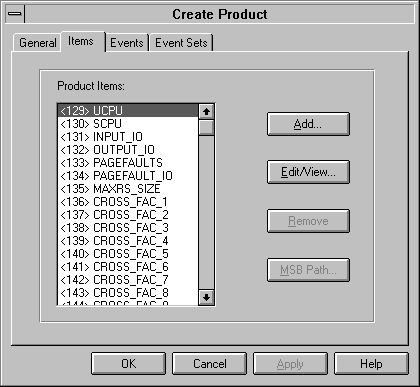
Figure 7-3: Add Item Dialog Box
Information must be provided for all of the following items: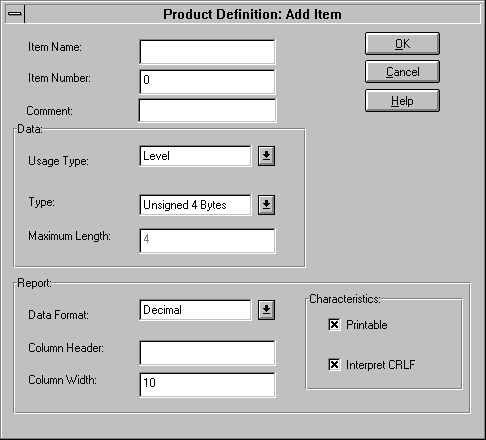
Type
The datatype for the item can be any of the following:
Maximum Length
An integer that specifies the maximum size, in bytes, of the ASCIC, FIXED_ASCIC, ASCIL, and ASCIW datatypes. These are the only datatypes for which a maximum length is required. Data Format
Specifies the item, for report purposes, as being either text or a numerical value using a base system of decimal, hexadecimal, or octal. Column Header
A character string from 1 to 15 characters in length that specifies a heading to display for this item in any reports you generate. Column Width
An integer that specifies the width of the column to use when displaying item values in a report. Printable
This is a toggle switch rather than a field to be filled in. It specifies whether or not the contents of an item can be displayed in an Oracle Trace report. The ASCIL datatype can be used to store large data items you may not want to print. Interpret CRLF
This is a toggle switch rather than a field to be filled in. It specifies whether or not Oracle Trace should search the string for a carriage return (CR) and line-feed (LF) combination for line-wrapping purposes. Editing Items
To edit an item's description, select the item from the Product Items list box and select the Edit/View button. The guidelines for each field are the same as for adding a new item, except that existing information is displayed for you to edit. Removing Items from a Product Definition
To remove an item from a product definition, select the item from the Product Items list box in the Items page of the Create Product dialog box and select the Remove button. MSB
MSB is an Oracle internal product. MSB codes are used in conjunction with an external precompiled MSB file to allow applications to fetch language-independent message strings. An MSB code is an unsigned 4-byte datatype with no parameters. An MSB code with parameters is an ASCIW datatype. The parameters are format strings used to convert variable datatypes that follow.
Figure 7-4: MSB Path Edit Dialog Box
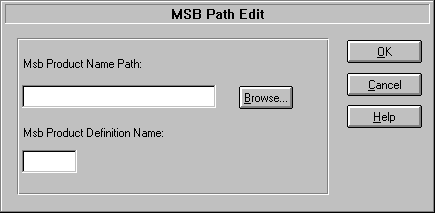
MSB Product Name Path
Supply the name of the MSB file. You can supply either just the filename or the full path. If you do not supply a path, Oracle Trace uses a default location. MSB Product Definition Name
Supply the three-letter facility that message mechanisms use to identify the products. Adding Events
To work with events, select the Events tab from the Create Product property page. The Events property page is displayed, as shown in Figure 7-5.
Figure 7-5: Events Property Page
From here you can do the following: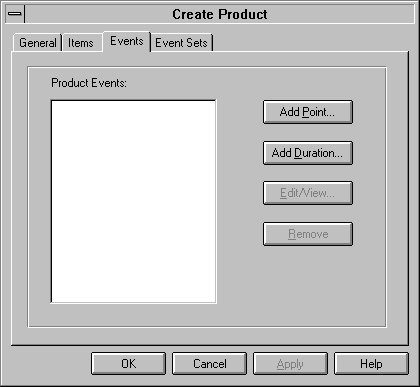
Figure 7-6: Add Duration Event Dialog Box
The following information must be provided for all events: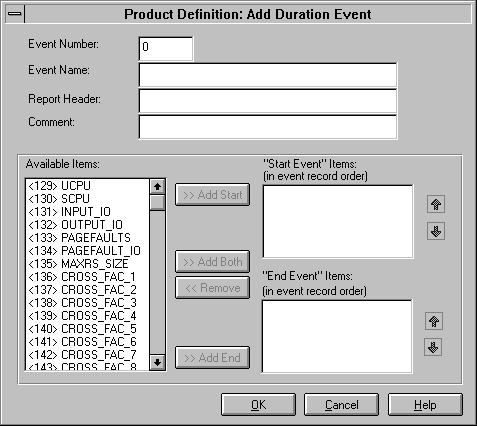
Event Number
Enter an event number in the Event Number field. It should be an integer between 1 and 128 that uniquely identifies the event. Event numbers should be assigned sequentially, if possible. Once a number is assigned to an event, the number cannot be modified. Event Name
Enter an event name in the Event Name field. Any combination of the characters a to z and 0 to 9 is acceptable, beginning with a letter. The maximum length is 15 characters. Report Header
Enter a report header in the Report Header field. This is a text string up to 15 characters in length that specifies a heading to display for this event in any reports you generate with Oracle Trace. Comment (optional)
Enter a text string of up to 39 characters that describes the event. This string appears only in the Administration component of Oracle Trace Manager; it will not appear in a report. Start Event Items and/or End Event Items
To assign specific items to this event, select items from the Available Items list box. Then do one of the following:
Select an item in either list box and use the up and down arrows to move the item up or down in the list.
Figure 7-7: Add Point Event Dialog Box
The following information must be provided for all events: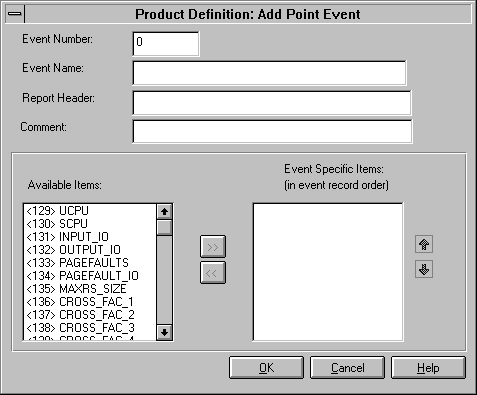
Event Number
Enter an event number in the Event Number field. It should be an integer between 1 and 128 that uniquely identifies the event. Event numbers should be assigned sequentially, if possible. Once a number is assigned to an event, the number cannot be modified. Event Name
Enter an event name in the Event Name field. Any combination of the characters a to z and 0 to 9 is acceptable, beginning with a letter. The maximum length is 15 characters. Comment (optional)
Enter a text string of up to 39 characters that describes the event. This string appears only in the Administration component of Oracle Trace Manager; it will not appear in a report. Report Header
Enter a report header in the Report Header field. This is a text string up to 15 characters in length that specifies a heading to display for this event in any reports you generate. Event Items
To assign specific items to this event, select items from the Available Items list box and then select the >> button. The items you choose are displayed in the Event-Specific Items list box. Removing Event-Specific Items
To remove an item from a point event, select it from the Event-Specific Items list box and click the << button. Ordering Event Items
Once items have been added to the Start Event Items or End Event Items list boxes, their order can be changed within the list. This allows you to specify the event record order. Editing Events
To edit events, select an event name from the Product Events list box in the Events page of the Create Product dialog box and select the Edit/View button. The guidelines for each field are the same as when adding a new event, except that existing information is displayed for you to edit. Removing Events from a Product Definition
To remove an event from a product definition, select the event from the Product Events list box of the Events page of the Create Product dialog box and select the Remove button. Adding Event Sets to a Product Definition
To create an event set for a product definition, select the Event Sets tab in the Create Product property page. The Event Sets property page is displayed in Figure 7-8.
Figure 7-8: Event Sets Property Page
Existing event sets are listed in the Product Event Sets list box. The All event set is always the first event set listed; it cannot be deleted. 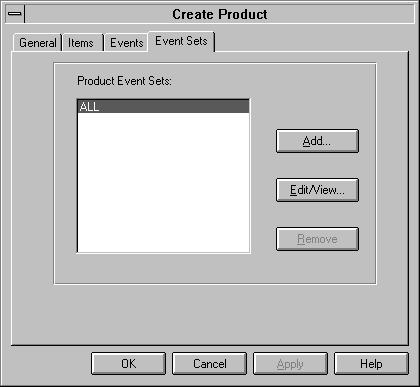
Figure 7-9: Add Event Set Dialog Box
The following information must be provided for all event sets: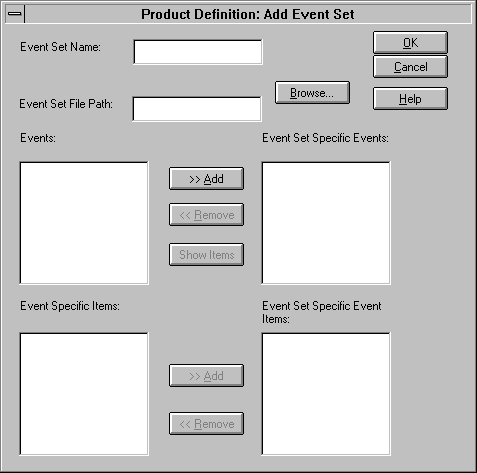
Event Set Name
The event set name must be a 1- to 31-character string, unique within the context of the product definition. Event Set File Path
In the Event Set File Path field, specify the full path location of the event set. Use the Browse button to search for a pathname. Event Set Specific Events
In the Events list box, select an event. Then click the Add button to add it to the Event Set Specific Events list box. Event Set Specific Event Items
If you want to collect only certain items for an event, select the event from the Event Set Specific Events list box and click the Show Items button. The items specific to that event are displayed in the Event Specific Items list box. Select the items that you want as part of the event for this event set and click the Add button. The items will be displayed in the Event Set Specific Event Items list box. Removing Events from an Event Set
To remove events from an event set, select an event from the Event Set Specific Events list box and then select the Remove button. Editing Event Sets for a Product Definition
To edit an event set definition, select an event set name from the Product Event Sets list box in the Event Sets page of the Create Product dialog box and select the Edit/View button. The steps are then the same as when adding a new event set, except that existing information is displayed for you to edit. Removing Event Sets from a Product Definition
To remove an event set from a product definition, select the event set from the Product Event Sets list box in the Event Sets page of the Create Product dialog box and select the Remove button. Editing Existing Product Definitions
To edit an existing set of product definitions, choose Product=>Edit. This displays an Open File dialog box, which allows you to select one or more product definition files (.fdf). Note:
You should always edit all product definitions files for a product at the same time because item and event information for the entire product is replicated in each file. If one product definition file is modified by itself, it will not be in synchronization with all the other files. This will cause inconsistent results when running Oracle Trace on different event sets within the same product.
|
Prev Next |
Copyright © 1996 Oracle Corporation. All Rights Reserved. |
Library |
Product |
Contents |
Index |